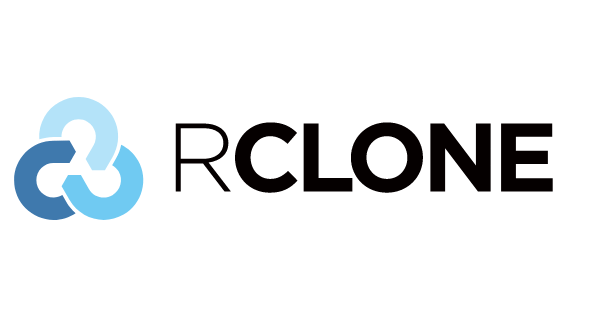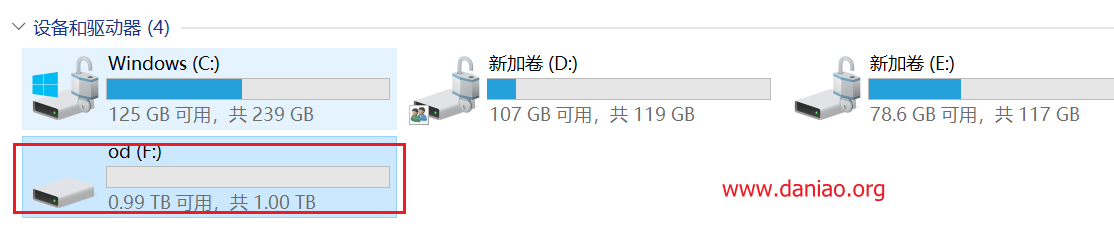Rclone官方版1.54.0已正式支持世纪互联(含sharepoint),现在安装已经不需要啥魔改版本了。具体的rclone介绍就不多做解释了,这里就直接开始挂载。如果喜欢挂载到vps上,可以看看这个教程:宝塔面板利用rclone挂载onedrive,sharepoint到自己的vps服务器上
1、简介
目前最新版本是1.54.0,已经正常支持世纪互联(含sharepoint)!
官网:https://rclone.org/
项目:https://github.com/rclone/rclone
下载:https://github.com/rclone/rclone/releases
2、windonws10安装rclone
1)Windows客户端:rclone-v1.54.0-windows-amd64.zip
2)下载后将其解压,并将rclone.exe移动到C:\Windows\System32这个目录,这样就可以使用rclone命令了,如下截图。
查询版本命令:rclone -V,可以在cmd中查询,也可以在powershell中查询。
PS C:\WINDOWS\system32> rclone -V rclone v1.54.0 - os/arch: windows/amd64 - go version: go1.15.7
3)在cmd窗口继续输入命令rclone config进行配置,输入n新建一个远程,并取一个名字,比如od
PS C:\WINDOWS\system32> rclone config e) Edit existing remote n) New remote d) Delete remote r) Rename remote c) Copy remote s) Set configuration password q) Quit config e/n/d/r/c/s/q> n
4)输入名称后,找到OneDrive,目前最新版1.54.0,od序号是26,不是固定的,会随着版本号改变。
C:\Users\daniao>rclone config
No remotes found - make a new one
n) New remote
s) Set configuration password
q) Quit config
n/s/q> n
name> od
Type of storage to configure.
Enter a string value. Press Enter for the default ("").
Choose a number from below, or type in your own value
1 / 1Fichier
\ "fichier"
2 / Alias for an existing remote
\ "alias"
3 / Amazon Drive
\ "amazon cloud drive"
4 / Amazon S3 Compliant Storage Providers including AWS, Alibaba, Ceph, Digital Ocean, Dreamhost, IBM COS, Minio, and Tencent COS
\ "s3"
5 / Backblaze B2
\ "b2"
6 / Box
\ "box"
7 / Cache a remote
\ "cache"
8 / Citrix Sharefile
\ "sharefile"
9 / Compress a remote
\ "compress"
10 / Dropbox
\ "dropbox"
11 / Encrypt/Decrypt a remote
\ "crypt"
12 / Enterprise File Fabric
\ "filefabric"
13 / FTP Connection
\ "ftp"
14 / Google Cloud Storage (this is not Google Drive)
\ "google cloud storage"
15 / Google Drive
\ "drive"
16 / Google Photos
\ "google photos"
17 / Hadoop distributed file system
\ "hdfs"
18 / Hubic
\ "hubic"
19 / In memory object storage system.
\ "memory"
20 / Jottacloud
\ "jottacloud"
21 / Koofr
\ "koofr"
22 / Local Disk
\ "local"
23 / Mail.ru Cloud
\ "mailru"
24 / Mega
\ "mega"
25 / Microsoft Azure Blob Storage
\ "azureblob"
26 / Microsoft OneDrive
\ "onedrive"
27 / OpenDrive
\ "opendrive"
28 / OpenStack Swift (Rackspace Cloud Files, Memset Memstore, OVH)
\ "swift"
29 / Pcloud
\ "pcloud"
30 / Put.io
\ "putio"
31 / QingCloud Object Storage
\ "qingstor"
32 / SSH/SFTP Connection
\ "sftp"
33 / Sugarsync
\ "sugarsync"
34 / Tardigrade Decentralized Cloud Storage
\ "tardigrade"
35 / Transparently chunk/split large files
\ "chunker"
36 / Union merges the contents of several upstream fs
\ "union"
37 / Webdav
\ "webdav"
38 / Yandex Disk
\ "yandex"
39 / Zoho
\ "zoho"
40 / http Connection
\ "http"
41 / premiumize.me
\ "premiumizeme"
42 / seafile
\ "seafile"
Storage> 26 #这里选择26,其他的可以选择别的序号
** See help for onedrive backend at: https://rclone.org/onedrive/ **
5)下面就需要输入Client Secret和Client Id,因为站长这里用的是同济的校友,所以需要先输入(如果你还么有,那么这之前的工作就是你要建立一个空全局,教程看这里:世纪互联空全局订阅获取Azure+自建独享API)
注意,如果是其他的可以直接略过。
OAuth Client Id
Leave blank normally.
Enter a string value. Press Enter for the default ("").
client_id> #这里填入自己的id
OAuth Client Secret
Leave blank normally.
Enter a string value. Press Enter for the default ("").
client_secret> #填入自己的secret
Choose national cloud region for OneDrive.
Enter a string value. Press Enter for the default ("global").
6)选择世纪互联和其他一堆操作。
我们看到序号4,是世纪互联,其他就跟着教程走。这里就不细说了。
Choose a number from below, or type in your own value 1 / Microsoft Cloud Global \ "global" 2 / Microsoft Cloud for US Government \ "us" 3 / Microsoft Cloud Germany \ "de" 4 / Azure and Office 365 operated by 21Vianet in China \ "cn" region> 4 #选择4 Edit advanced config? (y/n) y) Yes n) No (default) y/n> n #这里选择n Remote config Make sure your Redirect URL is set to "http://localhost:53682/" in your custom config. Use auto config? * Say Y if not sure * Say N if you are working on a remote or headless machine y) Yes (default) n) No y/n> y #选择y If your browser doesn't open automatically go to the following link: http://127.0.0.1:53682/auth?state=A_tjjKrdfKTLdPftq9phRw Log in and authorize rclone for access Waiting for code... Got code
7)这之后,会进入登录页面,输入你的账号和密码登录即可,会自动获得token,如果打不开可以把前面的网址换为:https://login.chinacloudapi.cn/common,后面的都不要动。之后的操作如下:
Choose a number from below, or type in an existing value 1 / OneDrive Personal or Business \ "onedrive" 2 / Root Sharepoint site \ "sharepoint" 3 / Sharepoint site name or URL (e.g. mysite or https://contoso.sharepoint.com/sites/mysite) \ "url" 4 / Search for a Sharepoint site \ "search" 5 / Type in driveID (advanced) \ "driveid" 6 / Type in SiteID (advanced) \ "siteid" 7 / Sharepoint server-relative path (advanced, e.g. /teams/hr) \ "path" Your choice> 1 #这里选择1,od和sharepoint都是支持的,自己根据需要选择 Found 1 drives, please select the one you want to use: 0: OneDrive (business) id=b!5sR5nrtytytytytytytyVITcXXmJQaF8EznkrHDU Chose drive to use:> 0 #选择0 Found drive 'root' of type 'business', URL: https://universitytongji-my.sharepoint.cn/personal/suoquhao_alumni_tongji_edu_cn/Documents Is that okay? y) Yes (default) n) No y/n> y #选择y
8)之后会出现token等配置,会自动生产配置文件,这里配置好,就算是结束了,下面的工作就是挂载,具体如下:
--------------------
[od]
type = onedrive
client_id = a58cc5
client_secret = YQ
region = cn
token = {"access_token":"eyJ0eXAiOiJKV1QiLCJub25jZSI6IjhrZ19JdUR0XzNzaklJanVlb052cFozVjlqWGp5czhRbE03Ym9WYmtkSE0iLCJ0VuE-hIAA","expiry":"2021-02-04T17:41:16.475507+08:00"}
drive_id = b!5sR5nWktPUG
drive_type = business
--------------------
y) Yes this is OK (default)
e) Edit this remote
d) Delete this remote
y/e/d> y #选择y
Current remotes:
Name Type
==== ====
od onedrive
e) Edit existing remote
n) New remote
d) Delete remote
r) Rename remote
c) Copy remote
s) Set configuration password
q) Quit config
e/n/d/r/c/s/q> q #选择q退出配置
3、挂载到本地磁盘
1)挂载之前需要下载Winfsp,没有这玩意挂载会出错。
Winfsp下载:https://github.com/billziss-gh/winfsp/releases
下载之后直接安装即可,无需修改安装位置,一路按默认的点下去就可。
2)查找配置好的配置文件可以用如下命令,rclone.conf中有你之后要用到token。
rclone config file
使用效果
C:\Users\ddd>rclone config file Configuration file is stored at: C:\Users\ddd\.config\rclone\rclone.conf
3)打开cmd,输入如下挂载命令。
rclone mount od:/ F: --cache-dir D:\Temp\OneDrive --vfs-cache-mode writes
意思就是把od所有文件挂载到F盘符下,缓存存储在D:\Temp\OneDrive下。这个mount后面的onedrive是你之前输入的名字,大鸟这里是od。
看到网上很多教程说需要在Git CMD中输入挂载命令,新版本之后看来不需要了这个了。直接挂载就能看到盘符。
4)挂载成功如下:
C:\Users\ddd>rclone mount od:/ F: --cache-dir D:\Temp\OneDrive --vfs-cache-mode writes The service rclone has been started.
看看截图:
出现了盘符F。
4、开机自动挂载
到这里还没结束,电脑重启后磁盘会消失,下面看看怎么解决。
新建两个文件,分别为rclone.bat和rclone.vbs
1)rclone.bat中写入上述挂载命令:
rclone mount od:/ F: --cache-dir D:\Temp\OneDrive --vfs-cache-mode writes
2)rclone.vbs设置开机自动调用cmd运行rclone.bat文件并退出cmd,写入如下代码:
CreateObject("WScript.Shell").Run "cmd /c D:/rclone.bat",0
3)将rclone.bat文件放到D盘(或其他的盘)目录下,我放在了D盘,所以在rclone.vbs中该文件的路径就是D:/rclone.bat
4)将rclone.vbs文件放到windows系统启动项目录下,在文件夹的路径框中输入如下代码:即可进入启动项目录
%USERPROFILE%\AppData\Roaming\Microsoft\Windows\Start Menu\Programs\Startup
至此,onedrive磁盘的挂载完成,且电脑下次开机时onedrive磁盘也不会消失,同理sharepoint同样的挂载方法。
5、最后
挂载后,访问速度不是太快,个人感觉没有微软官方提供的OneDrive程序打开的速度快。配置也很麻烦,其实完全可以用微软官方提供的OneDrive程序来部署。
参考资料:
https://rclone.org/commands/rclone_mount/
https://blog.csdn.net/lb_auto/article/details/105751277